Before you start up a VM
In order to get the networking of your headless VM up and running, you have to install the VirtualBox extension pack. Here’s how.
- Download the extension pack that matches your VirtualBox release.
- Open the VirtualBox GUI.
- Click File -> Preferences.
- Navigate to where you saved the Extension Pack and select the .vbox-extension_pack.
- When prompted, type your admin password for the host machine.
Starting / stopping / pausing a VM
All of my available VMs
VBoxManage list vms
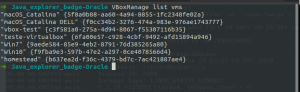
Say we want to run the “macOS_Catalina DELL” VM as a headless instance.
To do this, you would issue the command:
VBoxManage startvm "macOS_Catalina DELL" --type headless
The VM will start up and hand you back your bash prompt. Your virtual server is now available to you.
If you need to pause that VM:
VBoxManage controlvm "macOS_Catalina DELL" pause --type headless
To restart that paused VM:
VBoxManage controlvm "macOS_Catalina DELL" resume --type headless
To shut down the VM:
VBoxManage controlvm "macOS_Catalina DELL" poweroff --type headless
Leave A Comment?