Tmux – Manage Multiple Terminal Sessions
Installing tmux in Linux
Tmux is available in the official repositories of most Linux distributions.
$ sudo apt-get install tmux
Creating sessions
Ways of doing things
tmux ----- tmux new
Detaching from tmux sessions
Pressing Ctrl+a d
Creating names sessions
tmux new -s webProjectTest01
We can detach from this session , and reatach later it
To detach, simply press Ctrl+b and d.
Creating detached sessions
To attach it at some later point
tmux new -s webProjectLater -d
List tmux sessions
To view the list of open Tmux sessions, run:
tmux ls
Attaching to Tmux sessions
You can attach to the last created session by running this command:
tmux attach ----- tmux a
Kill Tmux sessions
When you’re done and no longer required a Tmux session, you can kill it at any time with command:
tmux kill-session -t ostechnix
You can kill panes within session with
Ctrl+a x
Or if your finished and don’t need to use tmux , just kill them all
tmux kill-server
Extras
$ tmux ls no server running on /tmp/tmux-1000/default
Split Tmux Session Windows
Tmux has an option to split a single Tmux session window into multiple smaller windows called Tmux panes. This way we can run different programs on each pane and interact with all of them simultaneously. Each pane can be resized, moved and closed without affecting the other panes. We can split a Tmux window either horizontally or vertically or both at once.
Split panes horizontally
To split a pane horizontally, press Ctrl+b and ” (single quotation mark).
Use the same key combination to split the panes further.
Split panes vertically
To split a pane vertically, press Ctrl+b and %.
Split panes horizontally and vertically
We can also split a pane horizontally and vertically at the same time. Take a look at the following screenshot.
First, I did a horizontal split by pressing Ctrl+b “ and then split the lower pane vertically by pressing Ctrl+b %.
As you see in the above screenshot, I am running three different programs on each pane.
Switch between panes
To switch between panes, press Ctrl+b and Arrow keys (Left, Right, Up, Down).
Send commands to all panes
In the previous example, we run three different commands on each pane. However, it is also possible to run send the same commands to all panes at once.
To do so, press Ctrl+b and type the following command and hit ENTER:
:setw synchronize-panes
Now type any command on any pane. You will see that the same command is reflected on all panes.
Swap panes
To swap panes, press Ctrl+b and o.
Show pane numbers
Press Ctrl+b and q to show pane numbers.
Kill panes
To kill a pane, simply type exit and ENTER key. Alternatively, press Ctrl+b and x. You will see a confirmation message. Just press “y” to close the pane.
Zoom in and Zoom out Tmux panes
We can zoom Tmux panes to fit them into the full size of the current Terminal window for better text visibility and for viewing more of its contents. It is useful when you need more space or focus on a specific task. After finishing that task, you can zoom out (unzoom) the Tmux pane back to its normal position. More details in the following link.
Autostart Tmux Sessions
It is always a good practice to run a long running process inside a Tmux session when working with remote systems via SSH. Because, it prevents you from losing the control of the running process when the network connection suddenly drops. One way to avoid this problem is to autostart Tmux sessions. For more details, refer the following link.
At this stage, you will get a basic idea of Tmux and how to use it to manage multiple Terminal sessions. For more details, refer man pages.
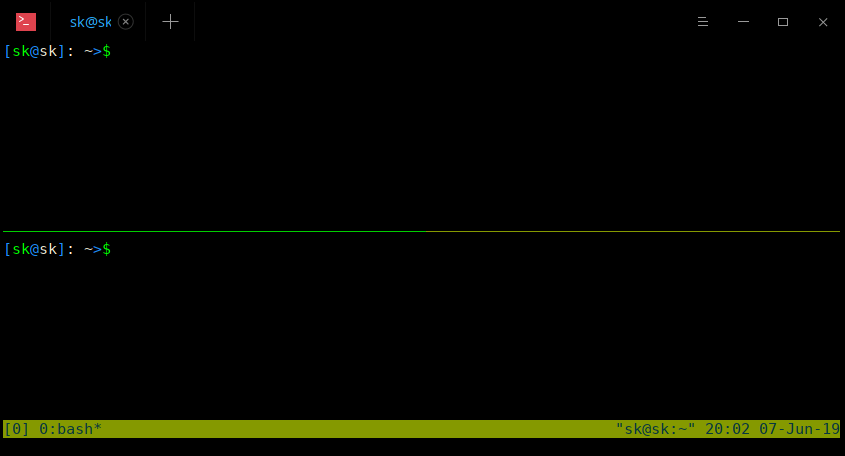
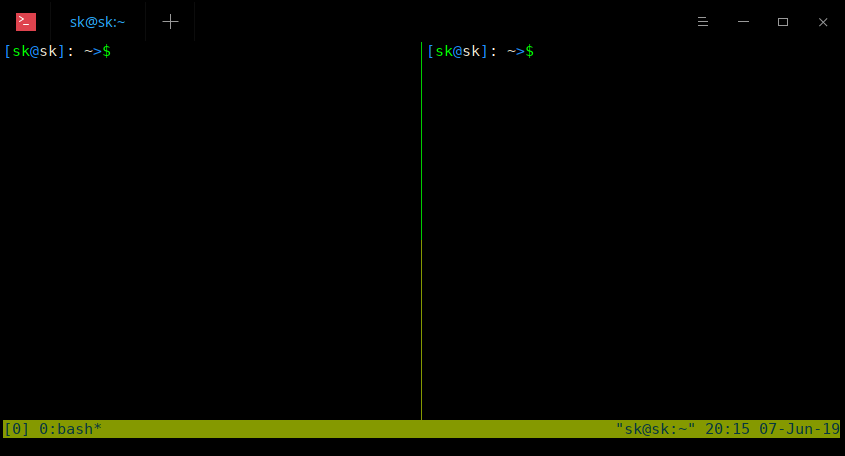
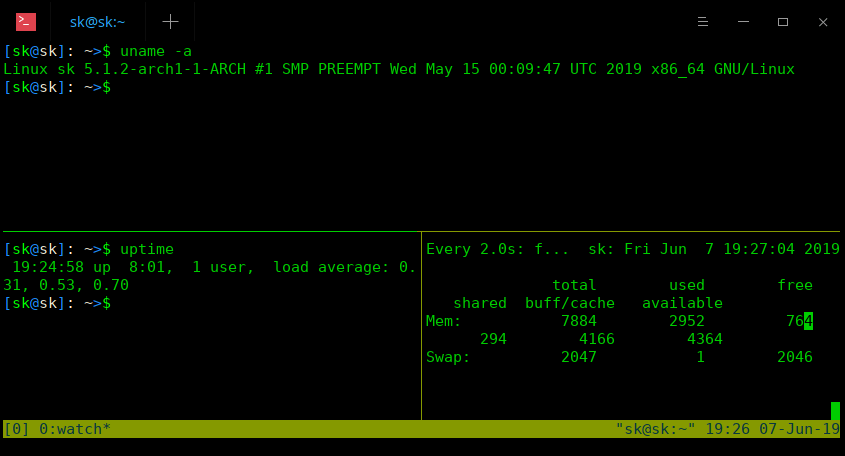
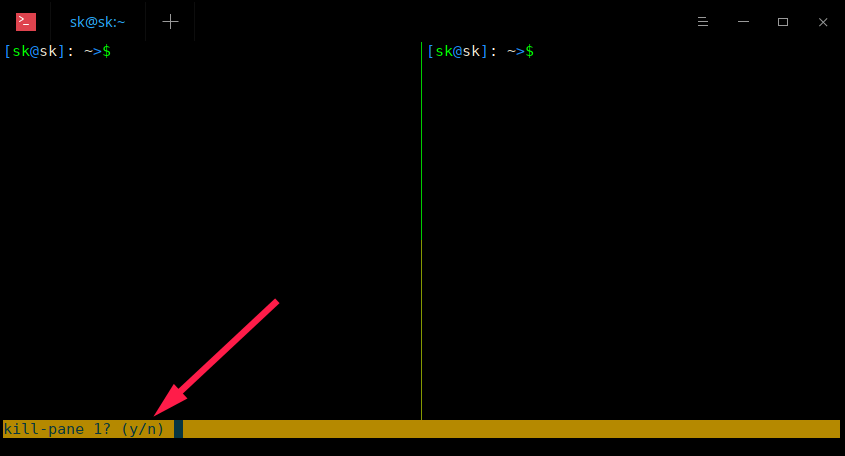
Leave A Comment?