Step 1 – Install and configure ZSH
apt install zsh
which zsh
echo $SHELLStep 2 – Install and configure ZSH
apt install wget git
wget https://github.com/robbyrussell/oh-my-zsh/raw/master/tools/install.sh -O - | zsh
cp ~/.oh-my-zsh/templates/zshrc.zsh-template ~/.zshrc
source ~/.zshrc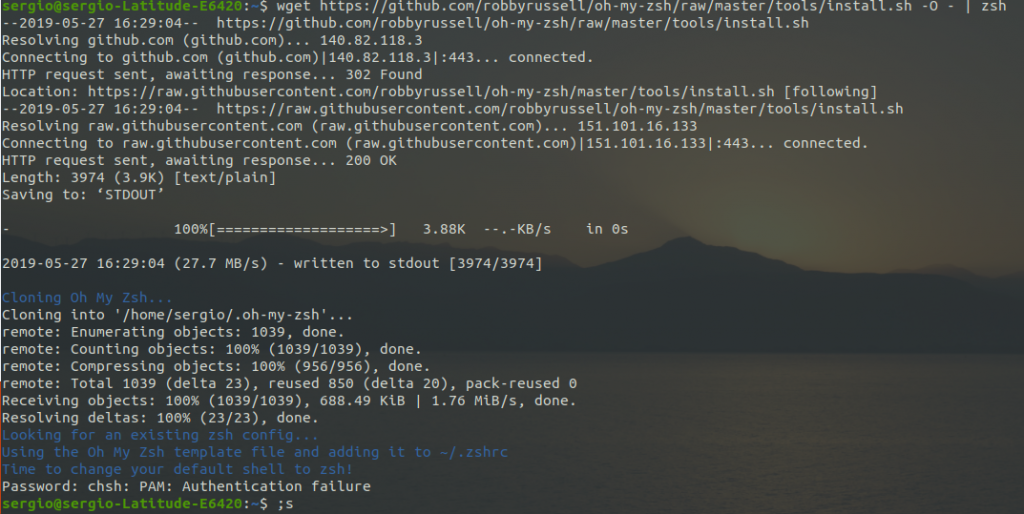
Step 3 – Change default themes
The Oh-my-zsh framework provides many themes for your zsh shell, head to the link below to take a look at the available options.
https://github.com/robbyrussell/oh-my-zsh/wiki/Themes
Alternatively, you can go to the ‘themes’ directory and see the list of available themes.
cd ~/.oh-my-zsh/themes/
vim ~/.zshrcPick one zsh theme – let’s say ‘risto’ theme.
Then change the ‘ZSH_THEME’ line 10 with ‘risto’ theme as below.
ZSH_THEME='risto'
Save and exit.
Now, reload the configuration .zshrc and you will see that 'risto' theme is currently used as your shell theme.
source ~/.zshrcConfiguration
# use C-a, since it’s on the home row and easier to hit than C-b
set-option -g prefix C-a
unbind-key C-a
bind-key C-a send-prefix
#set -g base-index 1
# Easy config reload
bind-key R source-file ~/.tmux.conf \; display-message “tmux.conf reloaded.”
# vi is good
setw -g mode-keys vi
# mouse behavior
set -g mouse on
# setw -g mode-mouse on
# set -g mouse-select-pane on
# set -g mouse-resize-pane on
#set -g status on
#set -g status-utf8 on
#set -g default-terminal “screen-256color”
#source /usr/share/powerline/bindings/tmux/powerline.conf
set-option -g default-terminal screen-256color
bind-key : command-prompt
bind-key r refresh-client
bind-key L clear-history
bind-key space next-window
bind-key bspace previous-window
bind-key enter next-layout
# use vim-like keys for splits and windows
bind-key v split-window -h
bind-key s split-window -v
bind-key h select-pane -L
bind-key j select-pane -D
bind-key k select-pane -U
bind-key l select-pane -R
bind H resize-pane -L 10
bind L resize-pane -R 10
bind J resize-pane -D 10
bind K resize-pane -U 10
# smart pane switching with awareness of vim splits
#bind -n C-h run “(tmux display-message -p ‘#{pane_current_command}’ | grep -iqE ‘(^|\/)vim$’ && tmux send-keys C-h) || tmux select-pane -L”
#bind -n C-j run “(tmux display-message -p ‘#{pane_current_command}’ | grep -iqE ‘(^|\/)vim$’ && tmux send-keys C-j) || tmux select-pane -D”
#bind -n C-k run “(tmux display-message -p ‘#{pane_current_command}’ | grep -iqE ‘(^|\/)vim$’ && tmux send-keys C-k) || tmux select-pane -U”
#bind -n C-l run “(tmux display-message -p ‘#{pane_current_command}’ | grep -iqE ‘(^|\/)vim$’ && tmux send-keys C-l) || tmux select-pane -R”
#bind -n C-\ run “(tmux display-message -p ‘#{pane_current_command}’ | grep -iqE ‘(^|\/)vim$’ && tmux send-keys ‘C-\\’) || tmux select-pane -l”
#bind C-l send-keys ‘C-l’
# Smart pane switching with awareness of Vim splits.
# See: https://github.com/christoomey/vim-tmux-navigator
is_vim=”ps -o state= -o comm= -t ‘#{pane_tty}’ \
| grep -iqE ‘^[^TXZ ]+ +(\\S+\\/)?g?(view|n?vim?x?)(diff)?$'”
bind-key -n C-h if-shell “$is_vim” “send-keys C-h” “select-pane -L”
bind-key -n C-j if-shell “$is_vim” “send-keys C-j” “select-pane -D”
bind-key -n C-k if-shell “$is_vim” “send-keys C-k” “select-pane -U”
bind-key -n C-l if-shell “$is_vim” “send-keys C-l” “select-pane -R”
bind-key -n C-\ if-shell “$is_vim” “send-keys C-\\” “select-pane -l”
bind-key -T copy-mode-vi C-h select-pane -L
bind-key -T copy-mode-vi C-j select-pane -D
bind-key -T copy-mode-vi C-k select-pane -U
bind-key -T copy-mode-vi C-l select-pane -R
bind-key -T copy-mode-vi C-\ select-pane -l
bind-key C-o rotate-window
#bind-key + select-layout main-horizontal
bind-key = select-layout main-vertical
set-window-option -g other-pane-height 25
set-window-option -g other-pane-width 80
bind-key a last-pane
bind-key q display-panes
bind-key c new-window
bind-key t next-window
bind-key T previous-window
bind-key [ copy-mode
bind-key ] paste-buffer
# Setup ‘v’ to begin selection as in Vim
#bind-key -t vi-copy v begin-selection
#bind-key -t vi-copy y copy-pipe “reattach-to-user-namespace pbcopy”
# Update default binding of `Enter` to also use copy-pipe
#unbind -t vi-copy Enter
#bind-key -t vi-copy Enter copy-pipe “reattach-to-user-namespace pbcopy”
set-window-option -g display-panes-time 1500
set-option -g status-interval 1
set-option -g status-left ”
set-option -g status-right ‘%l:%M%p’
set-window-option -g window-status-current-fg magenta
set-option -g status-fg default
#Status Bar solarized-dark (default)
set-option -g status-bg black
set-option -g pane-active-border-fg yellow
set-option -g pane-border-fg cyan
#Status Bar solarized-light
if-shell “[ \”$COLORFGBG\” = \”11;15\” ]” “set-option -g status-bg white”
if-shell “[ \”$COLORFGBG\” = \”11;15\” ]” “set-option -g pane-active-border-fg white”
if-shell “[ \”$COLORFGBG\” = \”11;15\” ]” “set-option -g pane-border-fg white”
#
## Set window notifications
setw -g monitor-activity on
set -g visual-activity on
# Enable native Mac OS X copy/paste
#set-option -g default-command “/bin/bash -c ‘which reattach-to-user-namespace >/dev/null && exec reattach-to-user-namespace $SHELL -l || exec $SHELL -l'”
# Allow the arrow key to be used immediately after changing windows
set-option -g repeat-time 0
#Restore vim session
set -g @resurrect-strategy-vim ‘session’
# List of plugins
set -g @plugin ‘tmux-plugins/tpm’
#set -g @plugin ‘tmux-plugins/tmux-sensible’
set -g @plugin ‘tmux-plugins/tmux-resurrect’
set -g @plugin ‘tmux-plugins/tmux-continuum’
set -g @plugin ‘Morantron/tmux-fingers’
# Other examples:
# set -g @plugin ‘github_username/plugin_name’
# set -g @plugin ‘[email protected]/user/plugin’
# set -g @plugin ‘[email protected]/user/plugin’
# Initialize TMUX plugin manager (keep this line at the very bottom of tmux.conf)
run ‘~/.tmux/plugins/tpm/tpm’Good source: https://github.com/powerline/fonts
Leave A Comment?